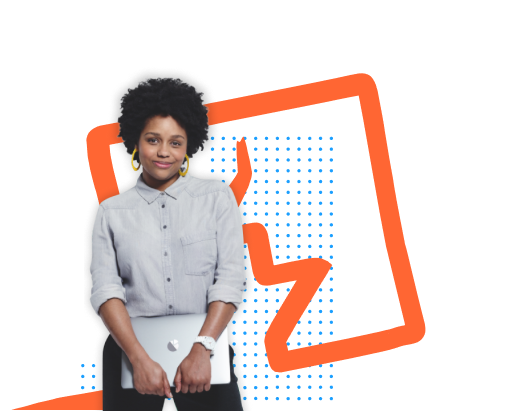This solution uses Burp Intruder to automate the process of buying and redeeming gift cards. Users proficient in Python might prefer to use the Turbo Intruder extension instead.
-
With Burp running, log in and sign up for the newsletter to obtain a coupon code,
SIGNUP30. Notice that you can buy $10 gift cards and redeem them from the "My account" page. - Add a gift card to your basket and proceed to the checkout. Apply the coupon code to get a 30% discount. Complete the order and copy the gift card code to your clipboard.
- Go to your account page and redeem the gift card. Observe that this entire process has added $3 to your store credit. Now you need to try and automate this process.
-
Study the proxy history and notice that you redeem your gift card by supplying the code in the
gift-cardparameter of thePOST /gift-cardrequest. - Go to "Project options" > "Sessions". In the "Session handling rules" panel, click "Add". The "Session handling rule editor" dialog opens.
- In the dialog, go to the "Scope" tab. Under "URL Scope", select "Include all URLs".
- Go back to the "Details" tab. Under "Rule actions", click "Add" > "Run a macro". Under "Select macro", click "Add" again to open the Macro Recorder.
-
Select the following sequence of requests:
POST /cart POST /cart/coupon POST /cart/checkout GET /cart/order-confirmation?order-confirmed=true POST /gift-cardThen, click "OK". The Macro Editor opens.
-
In the list of requests, select
GET /cart/order-confirmation?order-confirmed=true. Click "Configure item". In the dialog that opens, click "Add" to create a custom parameter. Name the parametergift-cardand highlight the gift card code at the bottom of the response. Click "OK" twice to go back to the Macro Editor. -
Select the
POST /gift-cardrequest and click "Configure item" again. In the "Parameter handling" section, use the drop-down menus to specify that thegift-cardparameter should be derived from the prior response (response 4). Click "OK". -
In the Macro Editor, click "Test macro". Look at the response to
GET /cart/order-confirmation?order-confirmation=trueand note the gift card code that was generated. Look at thePOST /gift-cardrequest. Make sure that thegift-cardparameter matches and confirm that it received a302response. Keep clicking "OK" until you get back to the main Burp window. -
Send the
GET /my-accountrequest to Burp Intruder. Use the "Sniper" attack type. -
On the "Payloads" tab, select the payload type "Null payloads". Under "Payload settings", choose to generate
412payloads. -
Go to the "Resource pool" tab and add the attack to a resource pool with the "Maximum concurrent requests" set to
1. Start the attack. - When the attack finishes, you will have enough store credit to buy the jacket and solve the lab.