ProfessionalCommunity Edition
Installing Burp's CA certificate in Firefox
-
Last updated: June 18, 2024
-
Read time: 2 Minutes
Before attempting to install Burp's CA certificate, make sure that you have successfully confirmed that the proxy listener is active and have configured your browser to work with Burp
Note
These steps are only necessary if you want to use your own external browser for manual testing with Burp. If you prefer, you can just use Burp's browser, which is preconfigured to work with Burp Proxy already. To access Burp's browser, go to the Proxy > Intercept tab, and click Open Browser.
Note
If you previously installed a different CA certificate generated by Burp, you should remove it before installing a new one.
To install Burp's CA certificate in Firefox, proceed as follows:
With Burp running, visit http://burpsuite in Firefox. You should be taken to a page that says "Welcome to Burp Suite Professional". If not, please refer to the proxy troubleshooting page. Depending on what went wrong, you may be taken there automatically.
In the top-right corner of the page, click CA Certificate to download your unique Burp CA certificate. Take note of where you save this.
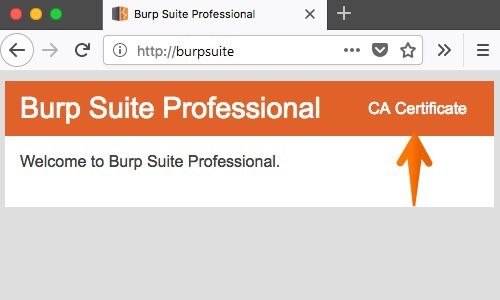
In Firefox, open the burger menu and click Preferences or Options.
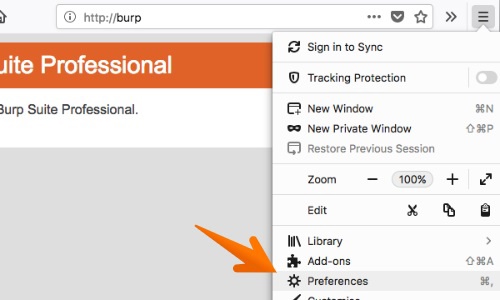
From the navigation bar on the left of the screen, open the Privacy and Security settings.
Scroll down to the Certificates section and click the View certificates button.
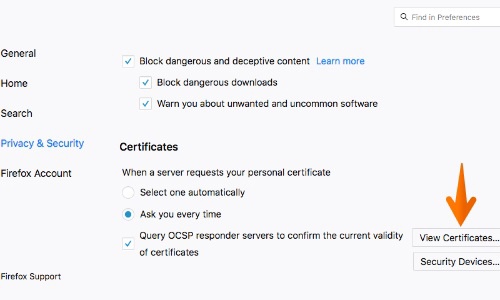
In the dialog that opens, go the Authorities tab and click Import. Select the Burp CA certificate that you downloaded earlier and click Open.
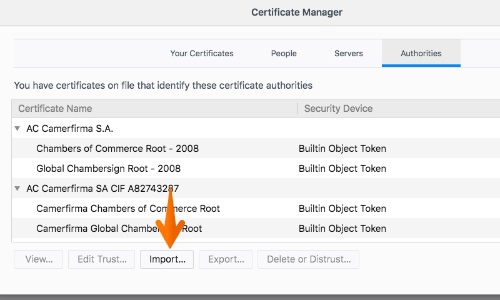
When prompted to edit the trust settings, make sure the checkbox This certificate can identify websites is selected and click OK.
Close and restart Firefox. With Burp still running, try and browse to any HTTPS URL. If everything has worked, you should now be able to browse to the page without any security warnings.
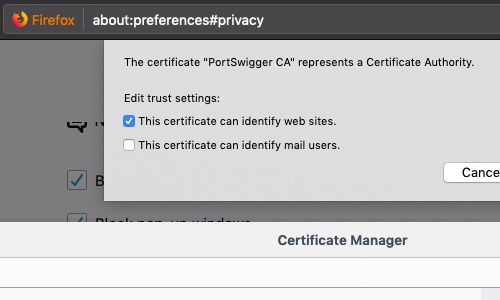
Removing Burp's CA certificate from Firefox
To remove Burp's CA certificate from Firefox, go back to the View certificates > Authorities dialog and select PortSwigger CA. Then, click Delete or Distrust, click OK, and restart Firefox.


