ProfessionalCommunity Edition
Installing Burp's CA certificate in Safari
-
Last updated: June 18, 2024
-
Read time: 2 Minutes
Before attempting to install Burp's CA certificate, make sure that you have successfully confirmed that the proxy listener is active and have configured your browser to work with Burp
Note
These steps are only necessary if you want to use your own external browser for manual testing with Burp. If you prefer, you can just use Burp's browser, which is preconfigured to work with Burp Proxy already. To access Burp's browser, go to the Proxy > Intercept tab, and click Open Browser.
Note
If you previously installed a different CA certificate generated by Burp, you should remove it before installing a new one.
To install Burp's CA certificate in Safari, proceed as follows:
With Burp running, visit http://burpsuite in Safari. You should be taken to a page that says "Welcome to Burp Suite Professional". If not, please refer to the proxy troubleshooting page. Depending on what went wrong, you may be taken there automatically.
In the top-right corner of the page, click CA Certificate to download your unique Burp CA certificate. Take note of where you save this.

Open the Keychain Access application in MacOS and go to the Certificates folder.
Drag-and-drop the downloaded certificate to copy it into the certificates list.
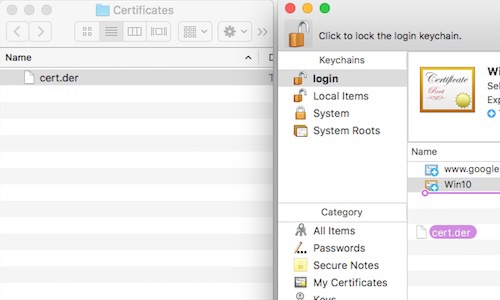
In Keychain Access, double-click the entry for PortSwigger CA. In the dialog that opens, expand the Trust section and select the option Always trust. Enter your password if required.
Restart Safari. With Burp still running, try and browse to any HTTPS URL. If everything has worked, you should now be able to browse to the page without any security warnings.
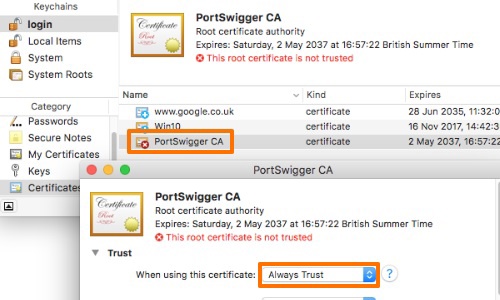
Removing Burp's CA certificate from Safari
To remove Burp's CA certificate from Safari:
- Open the Keychain Access application.
- In the left-hand side bar, select login.
- From the list of items, find and right-click on the entry for PortSwigger CA.
- From the context menu, select Delete PortSwigger CA and then restart Safari.


